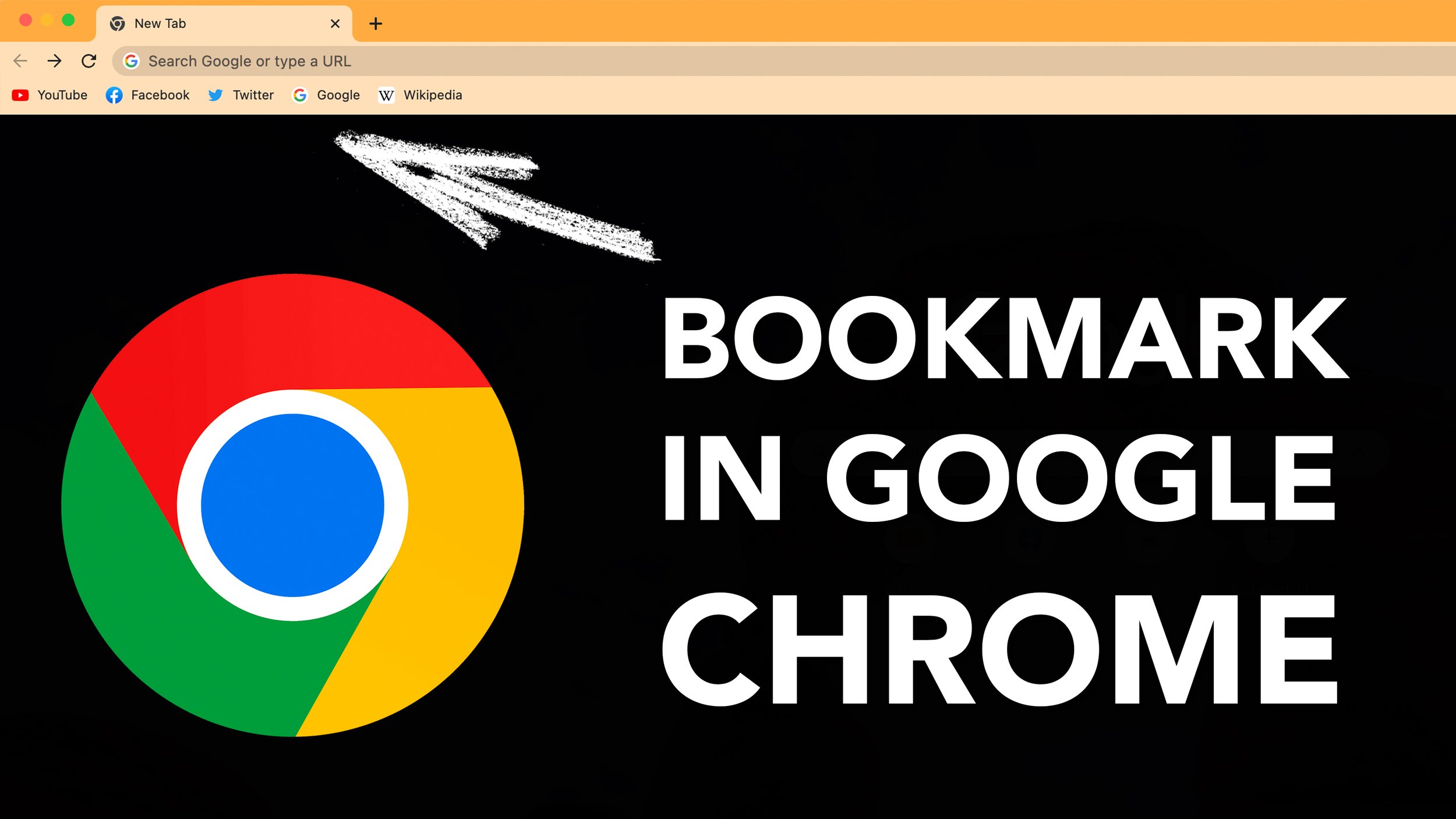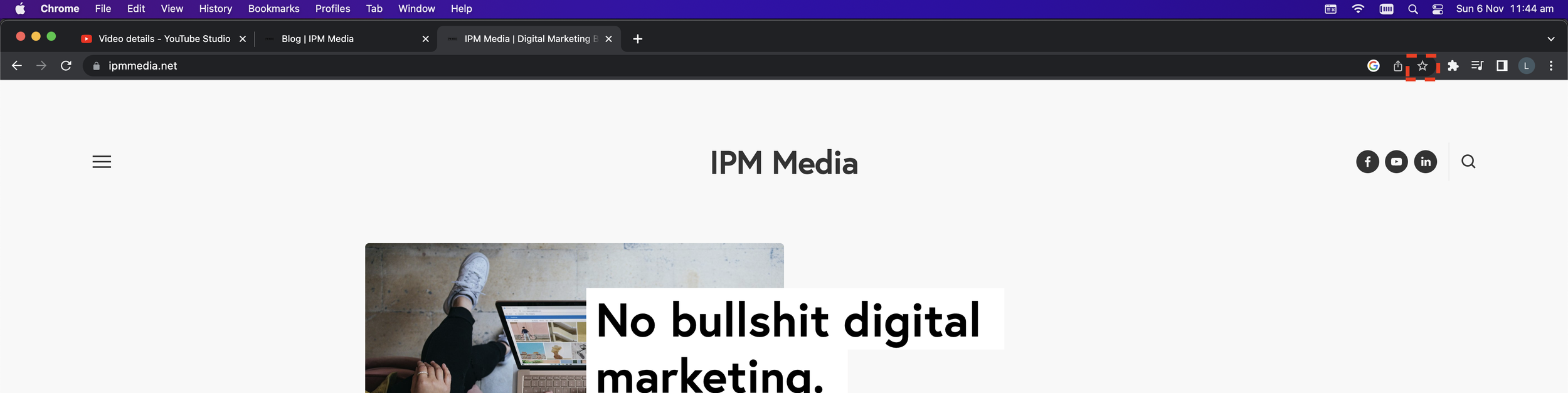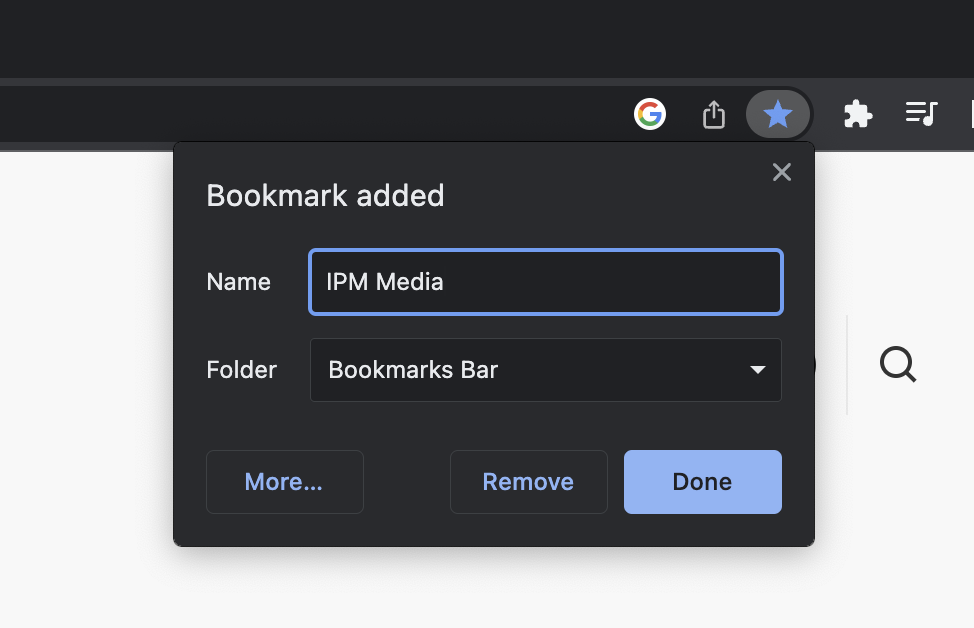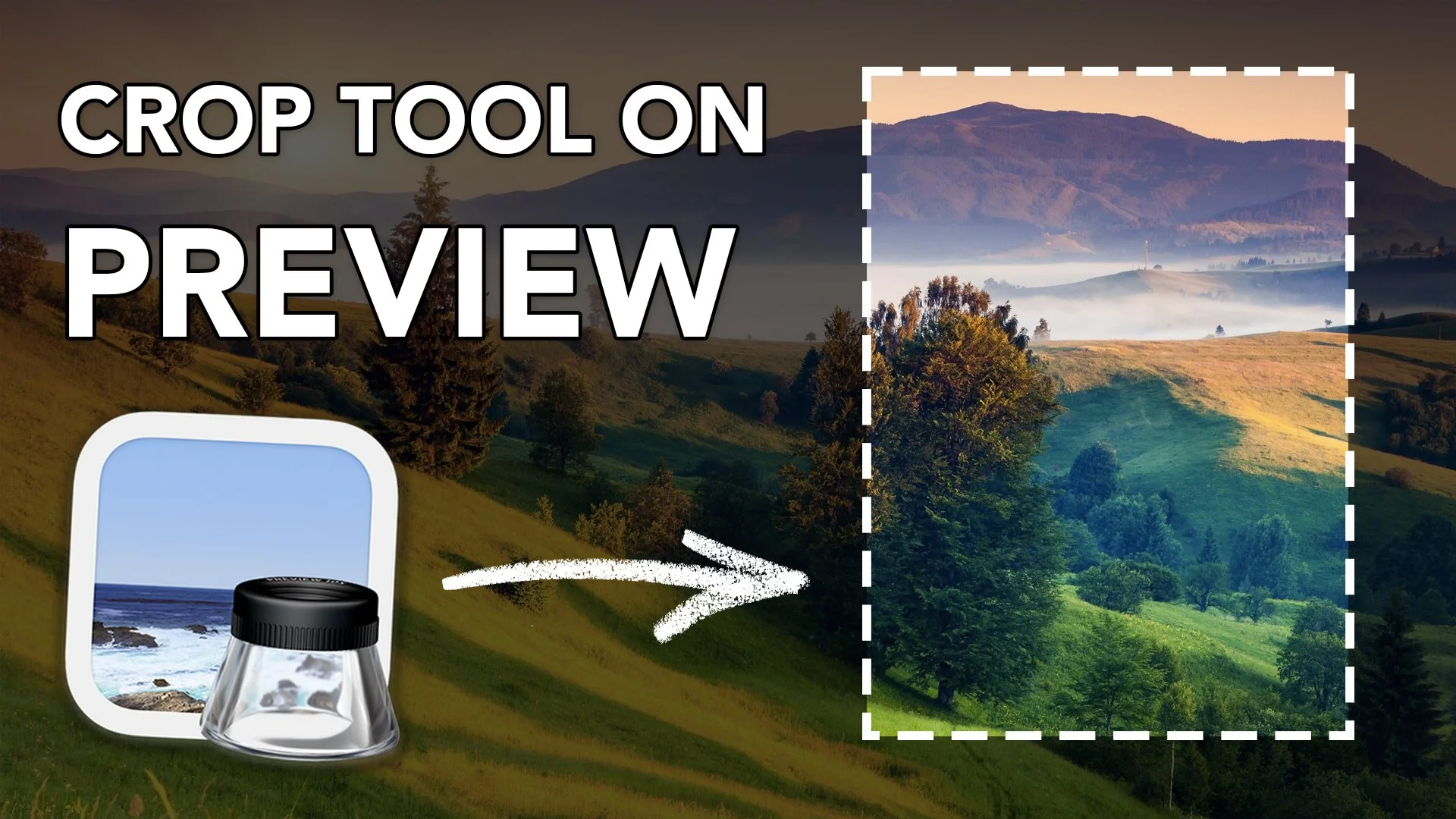How to Add Bookmarks to Google Chrome
Google Chrome is an extremely powerful internet browser.
And utilising bookmarks to the fullest capability, is a great way to speed up your workflow when browsing the internet.
In this tutorial, I want to show you how to add bookmarks to Google Chrome and manage them.
Adding Bookmarks to Chrome
Step 1. Visit the website or link that you want to bookmark. Then in the top right hand corner of the browser, you want to select the star button.
Step 2. Enter the name of the bookmark and select where you would like to save the bookmark. I highly suggest saving to your bookmark bar.
Step 3. Check that your bookmark has been correctly saved, you should be able to see it in your bookmarks bar like this!
Summary
That is how easy it is to add bookmarks to your Google Chrome browser. Feel free to watch our video tutorial if you need more help!