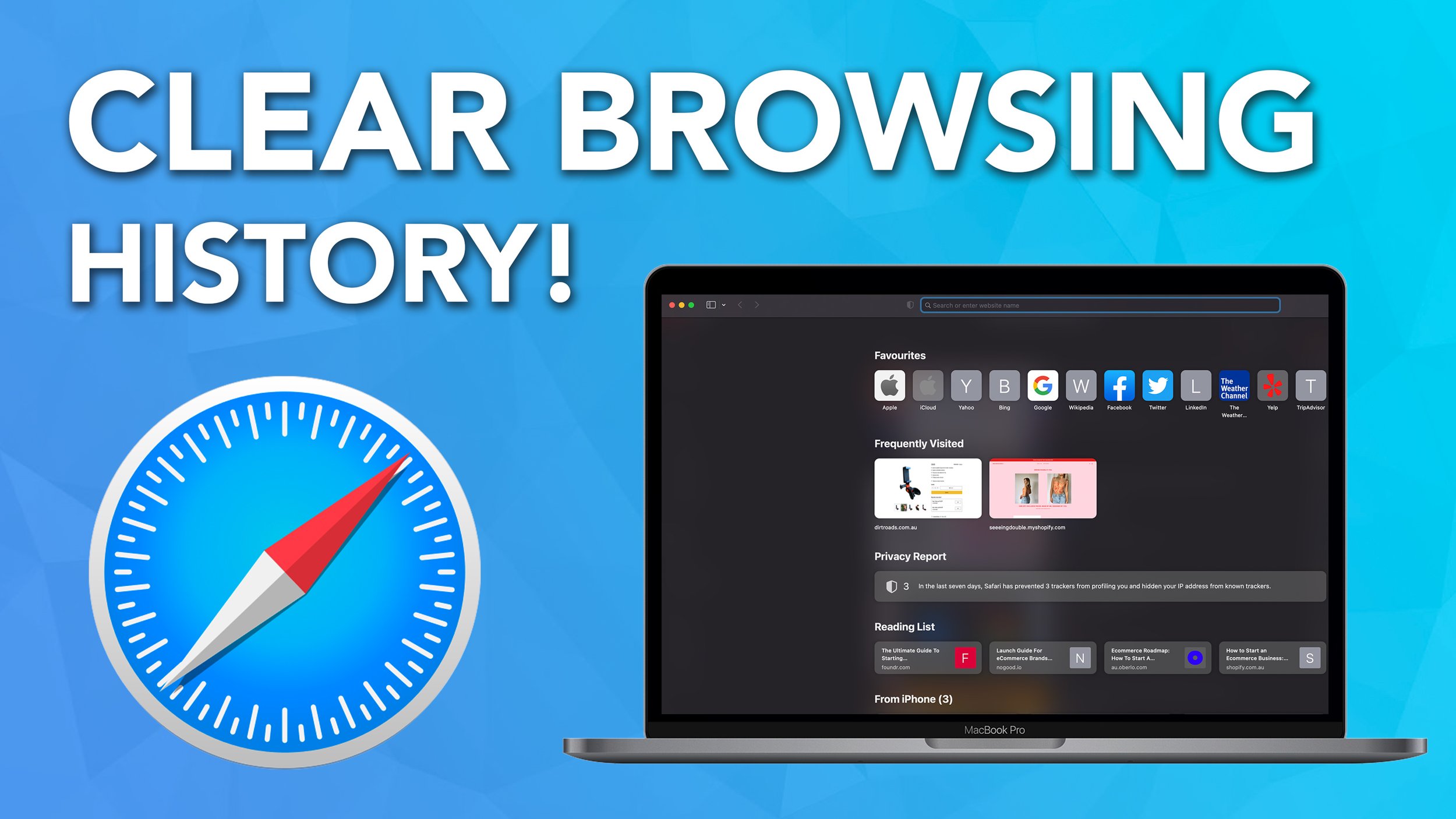How to Sign PDF Documents In Preview On Your Mac
In this tutorial, I show you how to use Preview on Mac to sign a PDF with your signature.
There are a lot of PDFs documents that need signing, and using the free in-built software on your Mac is the best way to do it. This is a totally legal for of electronic signature, so feel free to use this software.
Let's get straight into it guys - here is how to use Preview to sign PDF documents on your Mac!
Digital Signature on Mac using Preview
Step 1. Open up the PDF inside of Preview
Step 2. Open the toolbar and select the signature tool
Step 3. Use the trackpad or your phone to write your signature
Step 4. Insert your signature into the document
Summary
If you need extra help, feel free to check out our video on Youtube for a more in-depth overview.