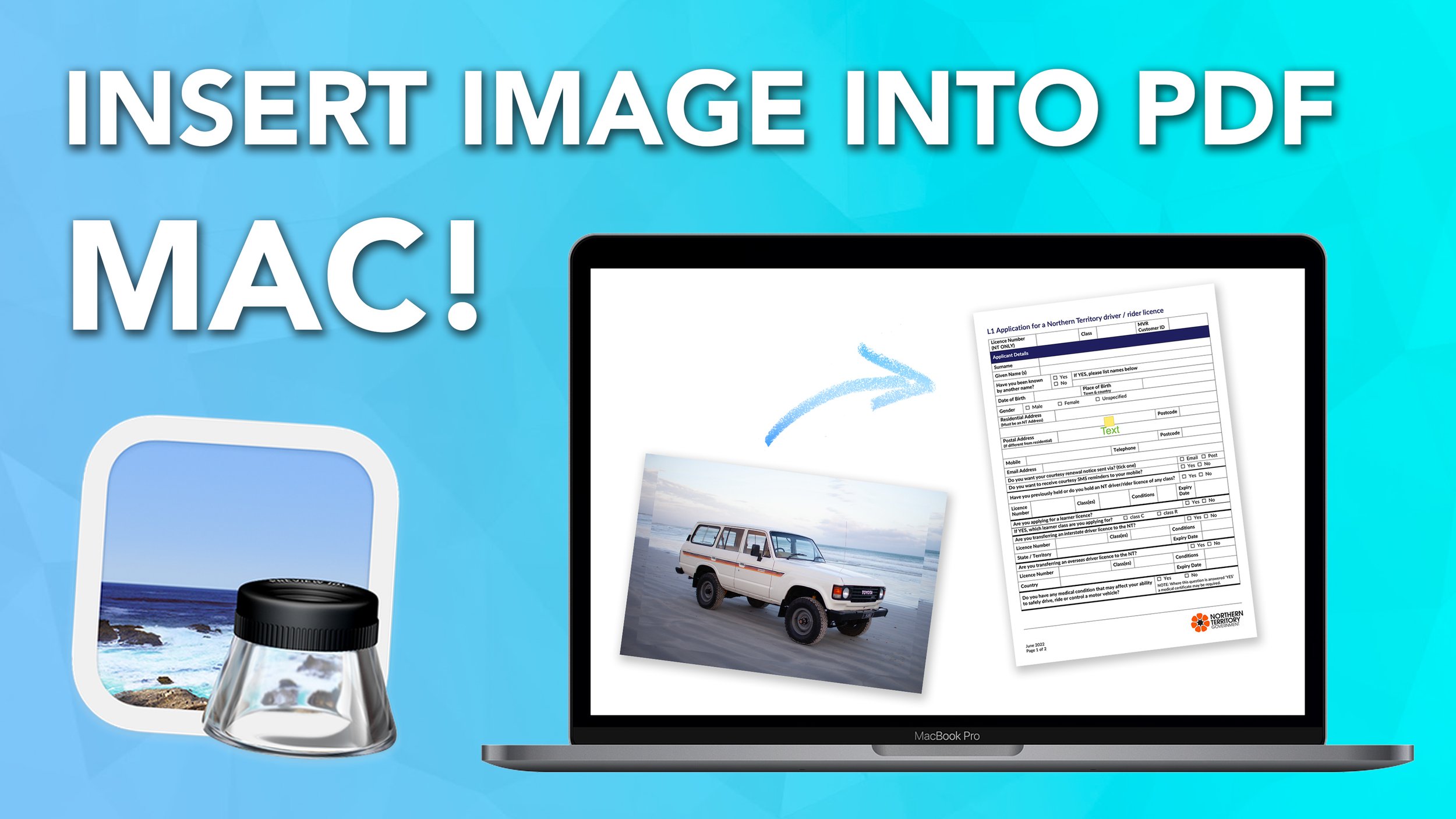Insert Images into a PDF using Preview on Mac
We go through, how to insert an image into a PDF on Mac using Preview.
This is the best tool I have ever discovered! This makes editing a PDF on Mac, much easier and faster!
Let's get straight into this! Here are some written instructions.
Step 1. Open both your PDF and image side by side in Preview.
Step 2. Select the area of the image, you want to paste into the PDF. Use CMD-C to copy the selection and using CMD-V to paste it into itself.
Step 3. Then select this new image and use CMD-X to cut the image and paste it into the PDF using CMD-V.
I hope you guys enjoyed this tutorial!