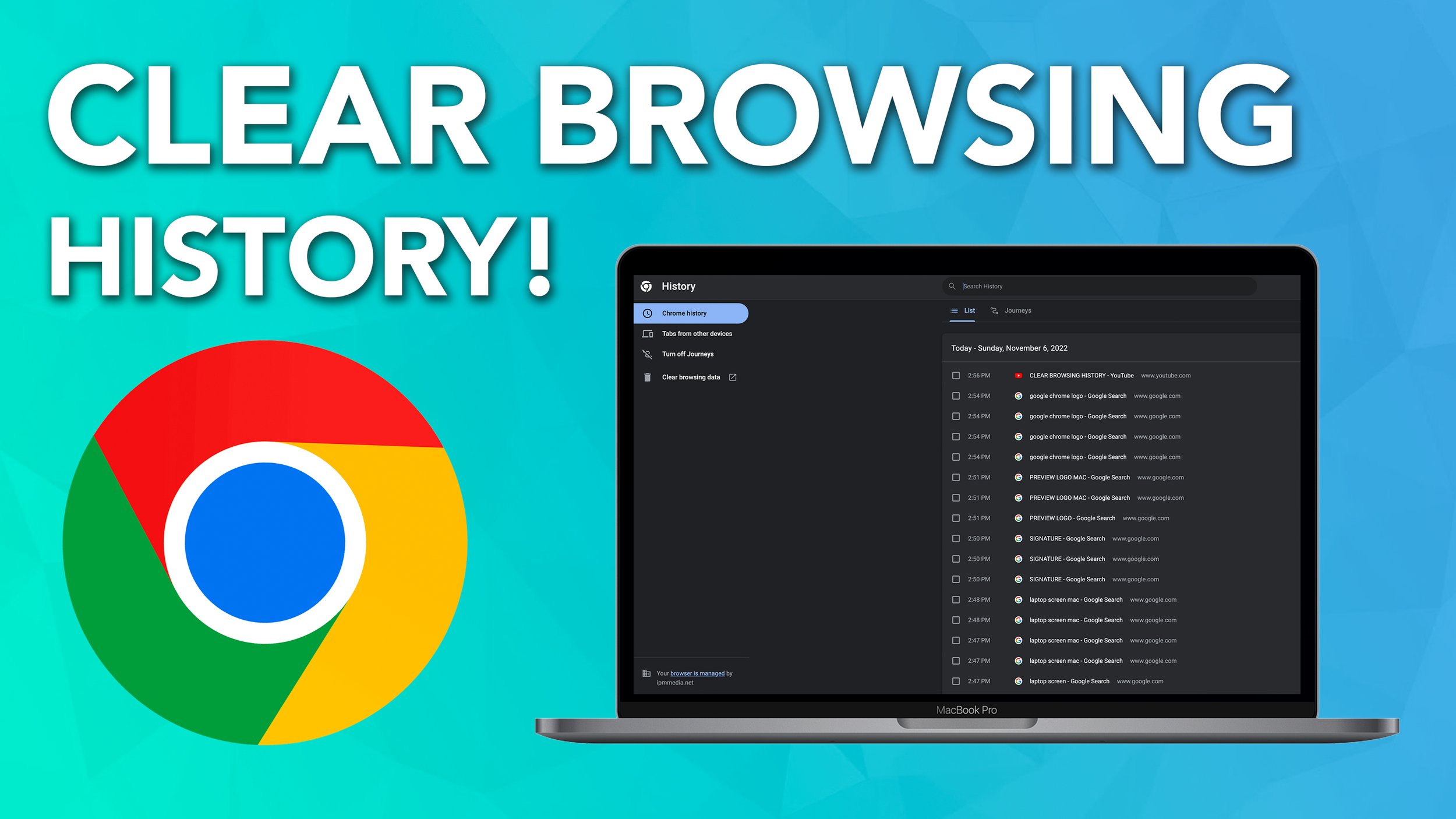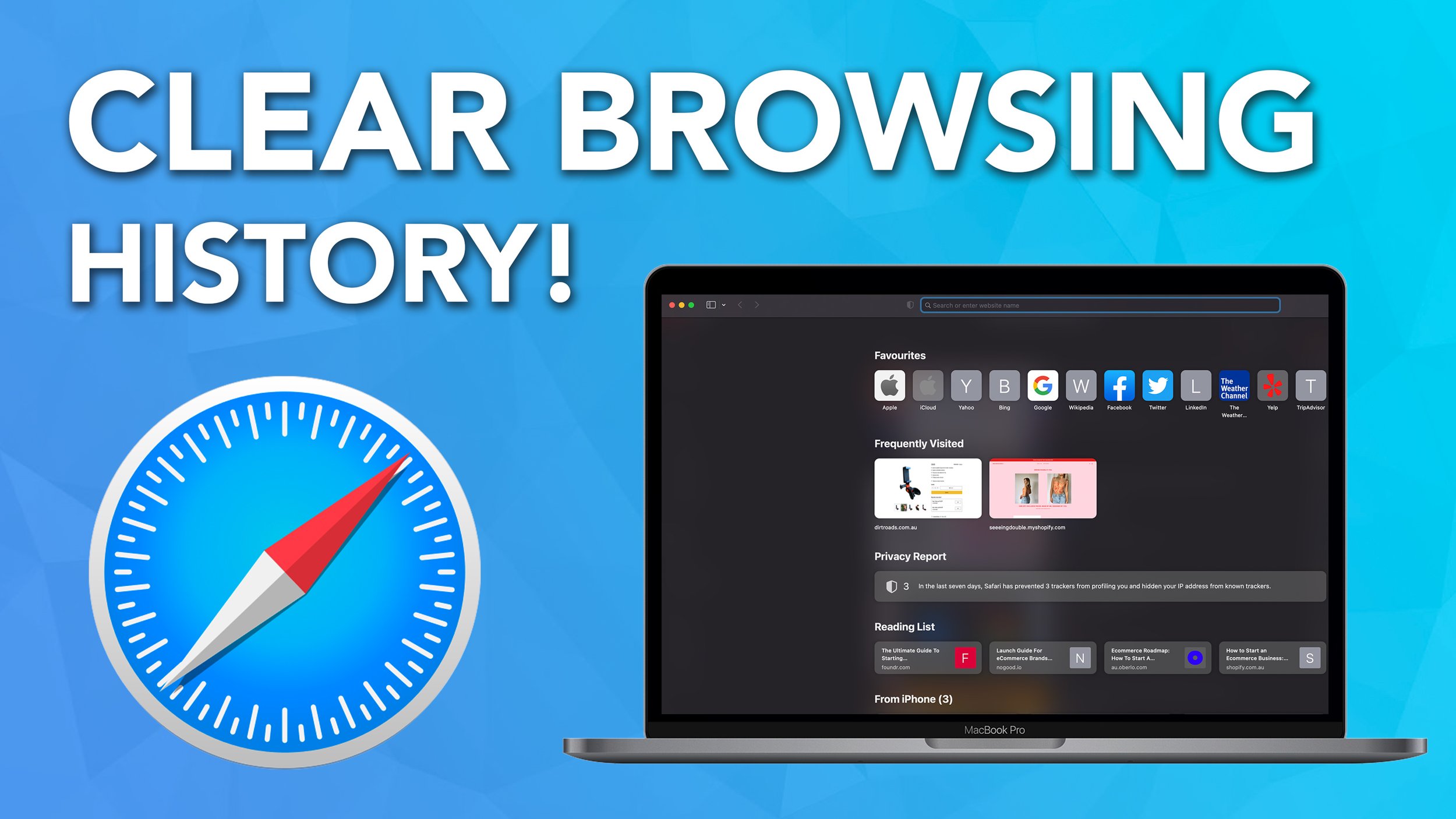How to Clear Search History on Google Chrome
In this tutorial, I am going to run you through how to clear your browsing history on Google Chrome.
This is extremely important to do, as it can speed up your web browser, or if you just need to hide evidence of your searches.
Regardless of your reasons, clearing your search history on Google Chrome isn't too complicated, so this tutorial is nice and quick! Let's get stuck into it guys!
Clear Search History on Google Chrome
Step 1. Go to your Browsing history (in the top left menu) and select “Show Full History.
Select “Show full history”
Step 2. Select “Clear Browsing History” this will take you to a new page to clear your history.
Step 3. Adjust your duration and settings, then you can delete your search history.
Clear your search history.
Summary
If you want to watch a visual demonstration, feel free to watch our video tutorial!